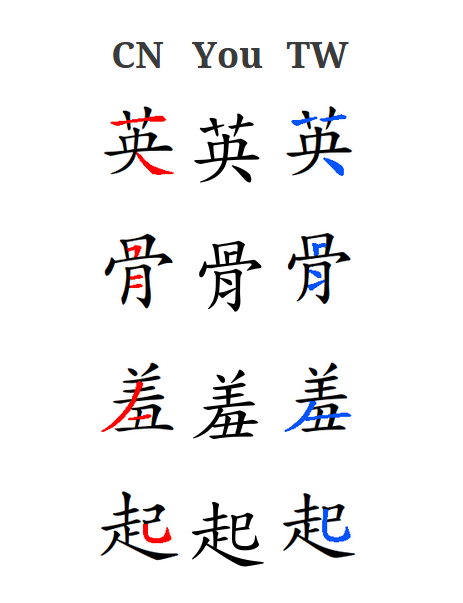 If you are already literate in Chinese, which font you use to display characters on screen isn’t very important, but for second language learners, it can be very confusing if you use the wrong font (or if someone else is using the wrong font). This is especially true if you’re going to handwrite characters you read from screen (including from most dictionaries).
If you are already literate in Chinese, which font you use to display characters on screen isn’t very important, but for second language learners, it can be very confusing if you use the wrong font (or if someone else is using the wrong font). This is especially true if you’re going to handwrite characters you read from screen (including from most dictionaries).
Now, you might think that font choice is a matter of aesthetics, and you’d be mostly right. However, there is a fairly large number of characters that look distinctly different depending on which font you use. These differences are not because of simplified and traditional characters, that’s a completely different issue. I have written more about Chinese fonts and character variations in this article:
Chinese character variants and fonts for language learners
In this article, I’ll help you make sure you’re using the right font.
The Chinese font and character variation checker
Below, I have provided three columns of characters as follows:
- Mainland Chinese standard, using 方正楷体简体
- Your browser’s current default sans serif font
- Taiwanese standard, using 教育部標準楷書
Both the fonts I have selected are 楷体/楷體, which is suitable if you’re learning to read and write characters. To allow for comparison, the references are images, not text, so they will look the same regardless what settings you have. If you have the fonts mentioned above configured properly, you should get the middle column matching the either the on the left or right.
| CN | You | TW |
 |
英 |  |
 |
骨 |  |
 |
羞 |  |
 |
起 |  |
 |
亮 |  |
 |
雪 |  |
 |
聚 |
 |
 |
窗 |
 |
 |
傲 |
 |
 |
述 |
 |
Checking your fonts
Font-handling for Chinese characters is really hard to get right and some browsers won’t even allow you to set specific Chinese fonts, in which case the above test will fail unless you select one of the fonts I listed as your default font for all text, which is probably a bad idea. The above set-up works on my system (Chrome on Ubuntu), but don’t panic if it doesn’t work on yours!
Here is a simpler way of checking any font using any an ordinary word processor. Do the following:
- Copy one of the two pictures below (red for Mainland, blue for Taiwan)


- Paste into your word processor
- Copy the following characters:
英 骨 羞 起 亮 雪 聚 窗 傲 述
- Paste below the image in your word processor
- Adjust size (I used 26 for the screen below)
- Choose whatever font you want to check
- See if the coloured parts of the characters match
This is what it looks like if you paste both pictures and select the 教育部標準楷書 font. The middle row is the text in my word processor, the other two are the pictures copied from above:
Now, unless you use exactly the fonts I recommended, you probably won’t get a 100% match. However, you can still see if the coloured parts match or not. Many fonts will give you mixed results. For example, one of the open source traditional fonts I use a lot (AR PL UKai TW), gives correct Taiwan standard for most characters, but not for 雪, 聚 and 窗. That’s also a font I use here on Hacking Chinese, but you probably won’t see it unless you happen to have it installed already.
More characters that differ
Here are some more characters that are written differently (try switching font or looking them up in dictionaries):
沿 次 刃 令 及 育 冒 拔
I have not included characters that have the same or very similar differences as those described or covered elsewhere in this article. If you know of more, please let me know!
Does it matter?
As I said in the introduction, font differences are mainly important if you use your computer to learn how to write characters by hand, such as by using flashcards or printing text for writing practice.
In other words, if you’re only reading, it doesn’t really matter. Most literate people would probably not even notice most of these differences when reading, but they are quite easy to spot if you look for them.
In any case, when you use programs, websites or apps to learn Chinese, you should be aware of what font is being used. This is very hard or impossible to control in some situations, especially on mobile phones, but some apps allow you to select fonts (Pleco and Anki, for example). Choose fonts that match the standard you want to follow.
Looking up how to write any character
If you want to check a specific character rather than a font in general, you should use a dictionary that has pictures or animations rather than just text. Here are my primary suggestions:
- In general, Zdic.net is a great
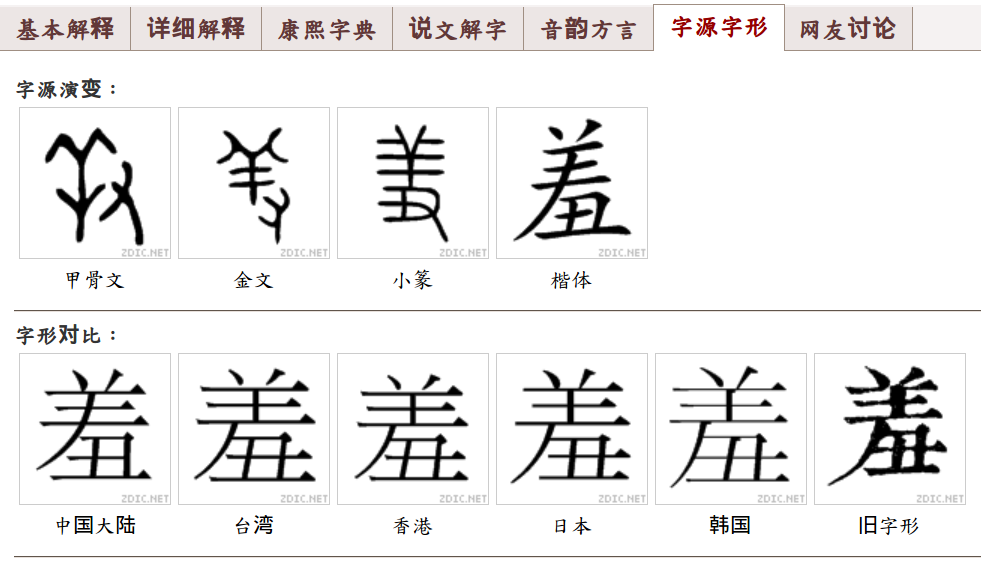 choice. It offers animated characters (Mainland standard), but if you click 字源字形, it will show you character versions for different regions (check the screen dump on the right), including Mainland China, Taiwan, Hong Kong, Japan and Korea.
choice. It offers animated characters (Mainland standard), but if you click 字源字形, it will show you character versions for different regions (check the screen dump on the right), including Mainland China, Taiwan, Hong Kong, Japan and Korea. - For students who want to adhere to the Taiwanese standard, please refer to the Ministry of Education dictionary, which is a great tool in general, but in particular offers animated characters. You can also find a variant character dictionary here, but that might be a bit much for the average learner.
Fonts aren’t always enough
As I have noted in a previous article, fixing the font isn’t always enough. There are character variations that look very similar, but that have different code points, meaning that changing font will not help.
Here are some important ones, please suggest more if you can come up with any:
Preferred simplified: 兑 温 户 录 没 换 黄 奥 别 刹 冲 羡 内 抛 吴 彦 匀
Preferred traditional: 兌 溫 戶 彔 沒 換 黃 奧 別 剎 沖 羨 內 拋 吳 彥 勻
To fix this, you need to convert characters. I haven’t done proper research into different conversion tools, but this tool could handle all these cases except 录/彔. Please make sure you select the correct source.
How to install new fonts
Operating systems and devices change rapidly and there are so many different combinations that it would be foolish to try to collect information about how to install fonts here. Instead, just search for your device and operating system, plus “how to install fonts” and you should be on your way!
Conclusion
I hope this article has provided you with more practical help when it comes to font issues when learning Chinese. It’s not easy to wrap your head around how fonts actually work on computers, phones and devices, but I have done my best to get you moving in the right direction. Good luck!
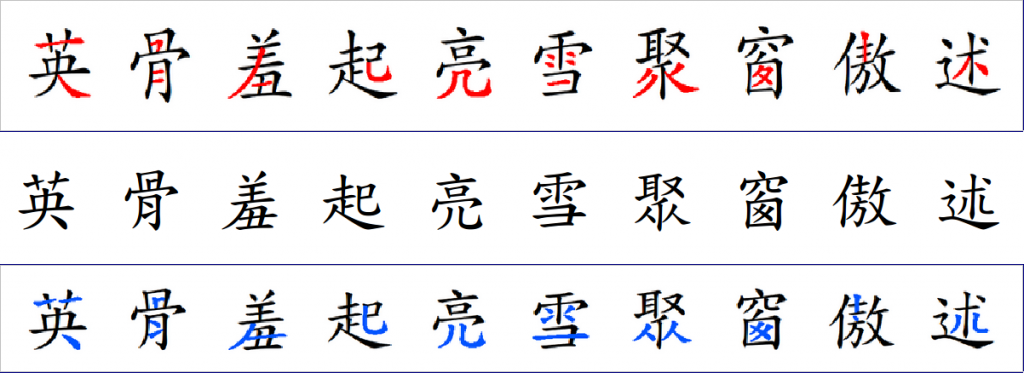
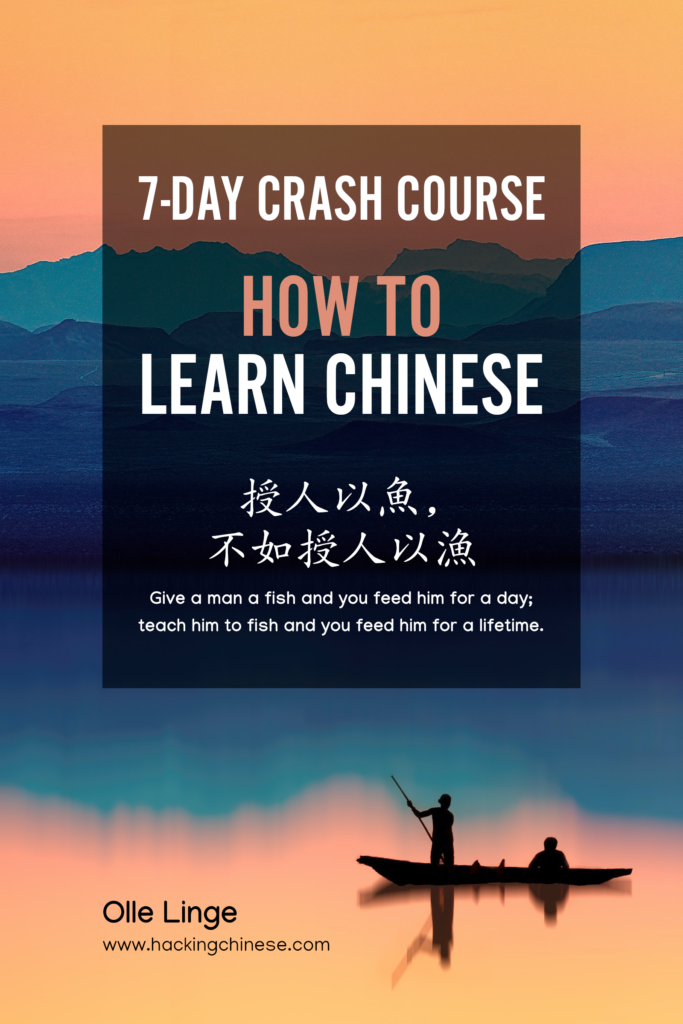
8 comments
Olle, thank you for a detailed explanation, as always 😉 few characters you mentioned really confused me, I’m studying now in Taiwan and these differences are very visible. It’s hard especially, because some characters of different meaning differ less than the variants of the same character! So I become suspicious each time I find such a difference, haha
Example:
已 yi3 vs 己 ji3 —> different characters
黄 huang2 黃 huang2 —> same character
Yeah, this is one of the most annoying problems when starting to learn Chinese since every single stroke (especially stroke length) could be significant, although most are not. I think there’s no way to really solve this problem except trying to stick to one reference font whenever you can (for flashcards, for instance).
Great article, thanks. The first image is a bit confusing though. I opened on mobile and immediately set out to figure the name of the font I was using before realizing that its only an image
Sorry I may sound stupid but how does on
> 1 Copy one of the two pictures below.
> 2 Paste into your text editor
My editor is vim btw. I downloaded the image but it was a regular png that shows binary in vim..
On most normal computers, you can just drag the image from the article into an open text document. You could also just save the picture locally and then open it from within your text editor. I think all regular text editors should be able to open .png files!
I am pretty sure you mean “word processor”, like Microsoft Word, Open Office, Libre Office, Google Docs, etc. A text editor, like Notepad, TextEdit, vim, gEdit, only displays text (which usually is garbage if the file is binary).
As a programmer, it’s confusing to imagine opening a binary file (which is what a .png is) in a text editor. To the lay person though, I can see how they’d mix up the terminology.
Actually, just noticed that Sublime Text (a text editor) added a plugin to view images, so ¯\_(ツ)_/¯
Yes, I mean word processor; thanks for pointing this out!